Parent Resources
1:1 Digital Learning
Summit Hill 161 Acceptable Use Policy Tech
General Guidelines 1-1 Technology (Revised 2021)
School Cyber Safety Suggestions
Throughout the year many students come to school with mobile devices, such as smart phones or at home use their own person tablets and laptops. Although these devices can help students with their schoolwork and stay in touch with family and friends, there are risks associated with using them. There are simple steps that can help keep students stay safe while getting online.
National Cybersecurity and Communications Integration Center (NCCIC) suggests reviewing the following tips and resources for information to keep students cyber safe:
- Keeping Children Safe Online
- Rethink Cyber Safety Rules and the “Tech Talk” with Your Teens
- Building a Digital Defense for School Kids and Cell Phone Safety
- Stop.Think.Connect. Toolkit
- Stay Safe Online
- Concerned Parents Internet Safety Toolbox
- Be Internet Awesome by Google
PowerSchool Resources
Securly
Lightspeed Systems is a cloud-based web filter for our District's devices. Whether in school or at home, the devices are always being filtered and monitored.
Low-Cost Home Internet Service
 Comcast provides cost-effective internet service for all families. Internet Essentials is a program that provides eligible families with Internet services in their homes for $9.95 a month.
Comcast provides cost-effective internet service for all families. Internet Essentials is a program that provides eligible families with Internet services in their homes for $9.95 a month.
You may qualify for Internet Essentials if:
- You are eligible for public assistance programs such as the National School Lunch Program, Housing Assistance, Medicaid, SNAP, SSI and others.
- You live in an area where Comcast Internet service is available.
- You are not an existing Xfinity Internet customer and have not subscribed to Comcast Internet within the last 90 days.
- You have no outstanding debt to Comcast that is less than one year old. Households with outstanding debt more than one year old may still be eligible.*
Families can remain in the program until their child completes high school, as long as they continue to meet the eligibility requirements.
To learn more about Internet Essentials please visit, https://www.xfinity.com/learn/internet-service/internet-essentials
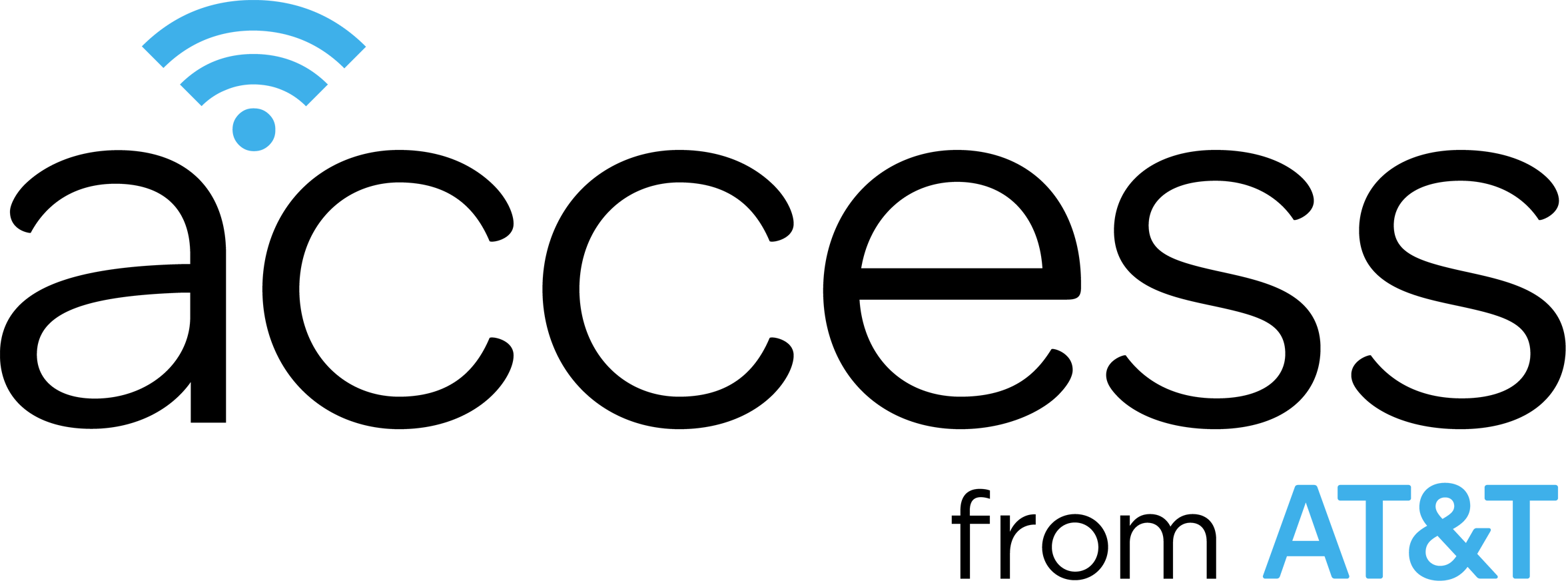 Access from AT&T provides low-cost internet service for eligible households for $30.00 a month.
Access from AT&T provides low-cost internet service for eligible households for $30.00 a month.
- Wi-Fi and installation included
- No equipment fees
- No annual contract
- No deposit
You may qualify for Access from AT&T if you’re currently eligible for any of these programs or income situation::
-
Supplemental Nutrition Assistance Program (SNAP)
-
Income*
-
National School Lunch program
To learn more about Internet Essentials please visit, https://www.att.com/internet/access/
Frequently Asked Questions

